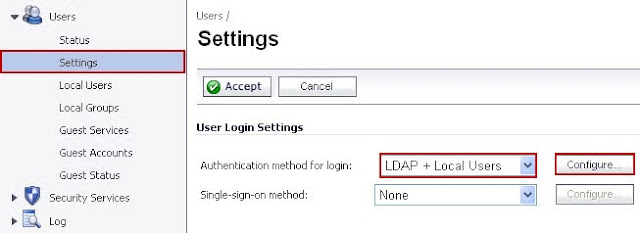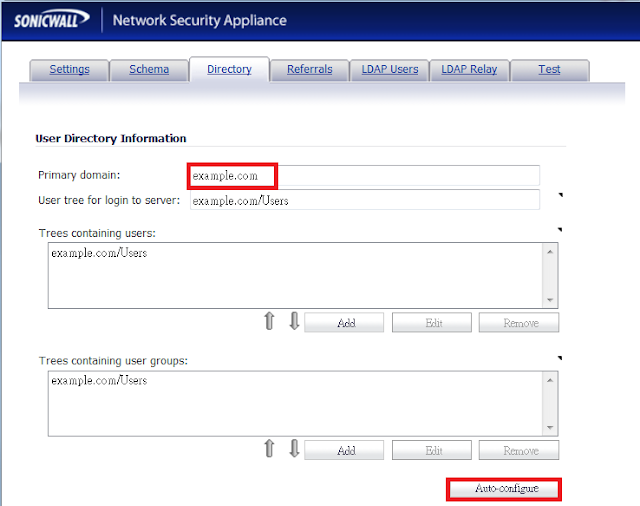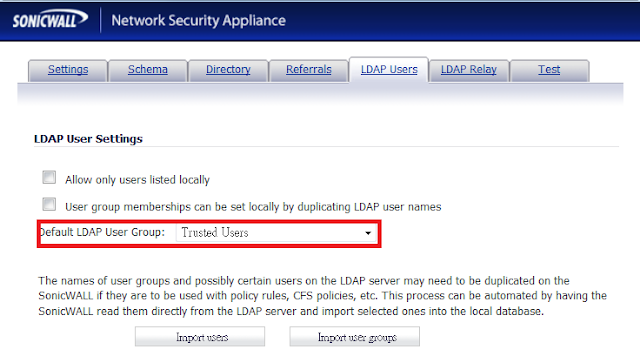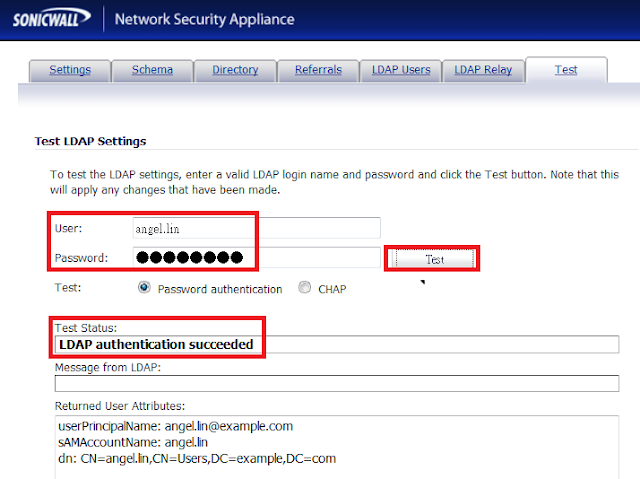大部分客戶環境幾乎都會有網域環境,SonicWALL 可以把AD、Radius、LDAP帳號結合起來後做更細部的帳號權限規則管理,在日誌上也就能看到來源IP與使用者帳號,利於網路管理員查看詳細的訊息內容。
主要步驟如下:
1.設定LDAP
2.測試登入
1.設定LDAP
a. Users → Settings → LDAP+Local Users → Configure
|
Name or IP address
|
LDAP Server IP or DNS NAME
|
|
Port Number
|
LDAP Server Port 389 (未加密) 636 (加密)
|
|
Server timeout
|
預設為10秒 Range(1~99999)
|
|
Anonymous Login
|
匿名登入 (AD不支援)
|
|
Give login name/location in tree
|
LDAP 帳號,在AD上是“顯示名稱“
(此帳號需要有LDAP讀取權限)
|
|
Login Password
|
LDAP 密碼
|
|
Protocol version
|
(AD 選擇version 3
|
|
Use TLS(SSL)
|
是否使用加密連線
|
顯示名稱
b. 選擇Directory 頁面
Primary domain: 填入LDAP 網域名稱 → Auto-configure → Append to Existing trees
User tree for login to server: 必須填入網域名稱/所屬OU
選擇 Append to existing trees
c. 選擇 Schema 頁面
LDAP Schema : Microsoft Active Directory
完成後點選Read from Server
d. 選擇LDAP Users 頁面
Default LDAP User Group: Trusted Group
2. 測試登入
選擇Test 頁面,輸入帳號密碼後點選Test,可以確認是否成功
Refer:
https://www.fuzeqna.com/sonicwallkb/ext/kbdetail.aspx?kbid=7806
https://www.fuzeqna.com/sonicwallkb/ext/kbdetail.aspx?kbid=5097